Showing posts with label cool Tricks. Show all posts
Sunday, April 22, 2012
Most people use the default DNS settings provided by their ISP, and while they are usually sufficient for most purposes, there are plenty of free options out there, like OpenDNS and Google DNS. Namebench is a free app that checks to see whether your current settings are optimized and, if not, which free option is best for you. Here's how to use it:
Download and install Namebench
Fire it up and choose your settings. Keep the top two boxes checked. If you're concerned about network censorship, check the third box, and if you want to help the developers, check the last box. You can tweak the rest if you're outside U.S. or want to experiment with different browsers.
Click Start Benchmark and wait while Namebench runs its tests. It should take several minutes. A browser tab should pop open when Namebench is done and give you a list of DNS servers and how much faster they are than the one you're currently using, unless yours are already the fastest possible.
Namebench does not change your settings, but it's generally pretty easy to do it yourself. Check with the instructions you got from your ISP to set up your modem and/or router and just substitute the DNS addresses you received from Namebench for the addresses given by your ISP. It's best to do this with your router, as it will assign that DNS address for all the devices attached to it.
That's it! This can dramatically improve your browsing speed, and it's fairly easy to work through.
Download and install Namebench
Fire it up and choose your settings. Keep the top two boxes checked. If you're concerned about network censorship, check the third box, and if you want to help the developers, check the last box. You can tweak the rest if you're outside U.S. or want to experiment with different browsers.
Click Start Benchmark and wait while Namebench runs its tests. It should take several minutes. A browser tab should pop open when Namebench is done and give you a list of DNS servers and how much faster they are than the one you're currently using, unless yours are already the fastest possible.
Namebench does not change your settings, but it's generally pretty easy to do it yourself. Check with the instructions you got from your ISP to set up your modem and/or router and just substitute the DNS addresses you received from Namebench for the addresses given by your ISP. It's best to do this with your router, as it will assign that DNS address for all the devices attached to it.
That's it! This can dramatically improve your browsing speed, and it's fairly easy to work through.
Tag :// cool Tricks
Monday, April 16, 2012
Memory Cards are the external storage media that are used to store digital information. Most of the users store music, videos and photos in the memory cards. But some experienced users also stores confidential information, contacts, messages etc in it and sets up the password to protect it from unauthorized access. However if you forget your password then recovering your data can be a nightmare for most users. Even mobile companies don’t provide any software to remove password protection. If you connect the password protected memory card with your computer using USB then it will not show any extra hard drive in your Windows Explorer. The only solution left is to Format the memory card from your mobile phones.
FExplorer is freeware third party small utility which will bring sigh of relief to users who forgot their memory card password. FExplorer only works with Nokia s60 first and second Edition phones.
First of all, Download FExplorer in to your mobile phone.
Now run FExplorer and go to C: drive first.
Now get into C:\System folder.
Search for the mmcstore file name and copy this file into your computer.
Now open this file with Notepad in your computer.
Now you will be able to see the memory card password in this notepad file.
Tag :// cool Tricks
Sunday, April 15, 2012
Hello friends,How are you?
In this post I am explaining about some concept of cookies and how to retrive or delete them with the help of some software tools.
So,Basically What is a Cookie?
A cookie, also known as an HTTP cookie, web cookie, or browser cookie, is used for an origin website to send state information to a user's browser and for the browser to return the state information to the origin site.
The state information can be used for authentication, identification of a user session, user's preferences, shopping cart contents, or anything else that can be accomplished through storing text data.
Cookies are not software. They cannot be programmed, cannot carry viruses, and cannot install malware on the host computer .However, they can be used by spyware to track user's browsing activities – a major privacy concern that prompted European and US law makers to take action. Cookies could also be stolen by hackers to gain access to a victim's web account.
>>>>>>Here I am using Software named CookieView to retrieve
cookies>>>>>>
Now,When you will run the software first time,you will see previously stored cookies in your computer as shown <remember this is my computer cookies>:
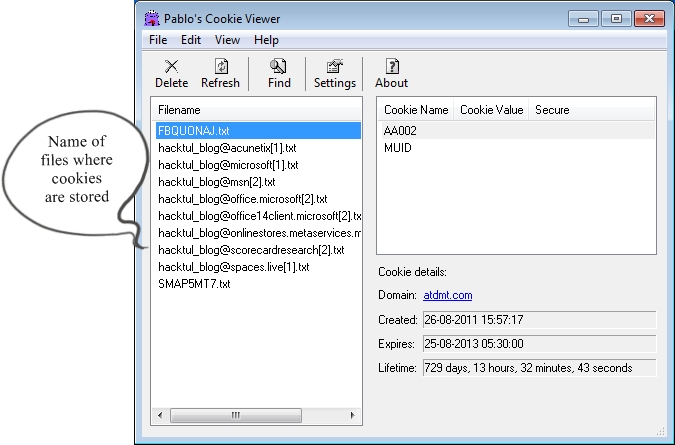
1 The Filename which is highlighted i.e FBQUONAJ.txt has following information as given below:
Cookie Details:
Domain: Last Visited Domain.
Created: Date of visit that domain.
Expires: Date of automatic deletion in future.
Lifetime: Time left.
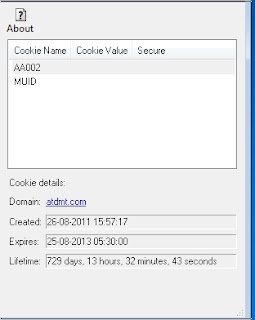
As this is my computer browser cookie.Changes may takes place from computer to computer.
Uses:
Easily track your children computer activities when you are not present at home.
Gives a platform to track fraud activities without your presence.
Easy way to access and delete cookies stored in computer.
Tag :// cool Tricks




.jpg)
